Make The Most Out Of The Microsoft Office 2016 User Interface
Microsoft
Office 2016 for MAC Home and Business does not have the menu and
toolbars design system, which was used in Microsoft Office 2003 and earlier
ones.
Microsoft Office 2016 Makes Use Of;
·
The
Ribbon
Microsoft Office 2016 ribbon has
tabs that allow the tools and commands that have been sorted together by a specific
task. One of the broadly used commands is found on the Home tab. To make the
Ribbon invisible, press Ctrl+F1, use the same keys to see the Ribbon again. The
action can also be done by the drop-down arrow at the right of the Quick Access
Toolbar, select minimize the Ribbon, or double click any ribbon tab.
Several contextual tabs appear
when an object is displayed within a document, just like the standard tabs. For
instance, when you insert a table using a word document, it immediately opens
up additional Table Tools Design and Table Tools Layout tabs.
If the object is not selected or
highlighted, then the Home tab will be displayed.
·
Quick
Access Toolbar
Quick Access Toolbar is located
in the application Title Bar and contains buttons for Save, Undo, and Redo
commands. It can also be customized to provide icons for any commands used
regularly. For instance, if you want to include the spelling button to avoid
going back to the Review tab to run a spell-check. To customize, click on the
arrow at the right end of the Quick Access Toolbar and to add one of the
buttons from the drop-down list to the toolbar. Just click on it.
To include other buttons, click
Customize Quick Access Toolbar. The application option dialogue box opens with
customize selected when more commands are chosen. Select the power (s)
preferred, click Add, then OK.
Click Show below the Ribbon from
the Quick Access Toolbar drop-down to move the Quick Access Toolbar below the
Ribbon.
·
Dialogue
box launchers
Dialogue box launchers are
arrow-like tiny buttons that appear at the bottom right of certain groups. To
open the appropriate dialogue boxes the click the buttons.
·
Tooltips
Tooltip appears when you hover
over any of the buttons on the Ribbon explaining how the command relates to the
switch.
·
Galleries
On some occasions, only a
subsection of possible items is shown within the Ribbon, like in the Styles
group on the Home tab in Microsoft Word 2016. The list can be scrolled to view
other additional items. Click the drop arrow below the scroll arrows to display
the full list.
·
Key Tips
If you prefer a keyboard to a
mouse, then press the Alt key from any ribbon, and the Key Tips appear. To
access the command or command group required, press the relevant key. Several
letters appear, giving shortcuts for each button.
·
File tab
Commands that relate to the
document management can be easily accessed from the File tab, which is on the
left-most side of the tabs in Microsoft Office 2016. It is termed as a
backstage view and will be tackled in a future article.
·
Mini
toolbar
A semi-transparent toolbar
appears when you select a text. The toolbar provides quick access to formatting
tools.
·
Changing
application options
From the File tab, select the
options button. This allows you to change settings for which you would have
used Tools- option in previous Microsoft Office versions.
·
Help
To open the Microsoft
Office 2016 for MAC Home and Business help portal, click the help
button that looks like a question mark and is found at the top right of the
application window or you may simply press F1.


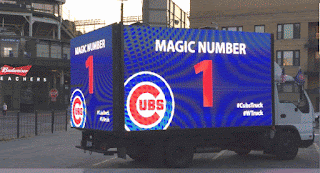

Comments
Post a Comment